WebStorm 设置
JetBrains IDE(WebStorm、IntelliJ IDEA、PyCharm 等)
¥JetBrains IDEs (WebStorm, IntelliJ IDEA, PyCharm, etc.)
WebStorm 内置了对 Prettier 的支持。如果你使用其他 JetBrains IDE,例如 IntelliJ IDEA、PhpStorm 或 PyCharm,请确保你已安装并在“首选项/设置 |”中启用此 plugin。 插件。
¥WebStorm comes with built-in support for Prettier. If you’re using other JetBrains IDE like IntelliJ IDEA, PhpStorm, or PyCharm, make sure you have this plugin installed and enabled in Preferences / Settings | Plugins.
首先,你需要安装和配置 Prettier。你可以找到有关如何操作的说明 此处。
¥First, you need to install and configure Prettier. You can find instructions on how to do it here.
完成后,你可以在 IDE 中做一些事情。你可以使用“Reformat with Prettier”操作(macOS 上的 Opt+Shift+Cmd+P 或 Windows 和 Linux 上的 Alt+Shift+Ctrl+P)来格式化所选代码、文件或整个目录。
¥Once it’s done, you can do a few things in your IDE. You can use the Reformat with Prettier action (Opt+Shift+Cmd+P on macOS or Alt+Shift+Ctrl+P on Windows and Linux) to format the selected code, a file, or a whole directory.
你还可以将 WebStorm 配置为在保存时运行 Prettier (Cmd+S/Ctrl+S) 或将其用作默认格式化程序 (Opt+Cmd+L/Ctrl+Alt+L)。为此,请打开首选项/设置 | 语言和框架 | JavaScript | Prettier 并勾选相应的复选框:保存和/或“重新格式化代码”操作时。
¥You can also configure WebStorm to run Prettier on save (Cmd+S/Ctrl+S) or use it as the default formatter (Opt+Cmd+L/Ctrl+Alt+L). For this, open Preferences / Settings | Languages & Frameworks | JavaScript | Prettier and tick the corresponding checkbox: On save and/or On ‘Reformat Code’ action.
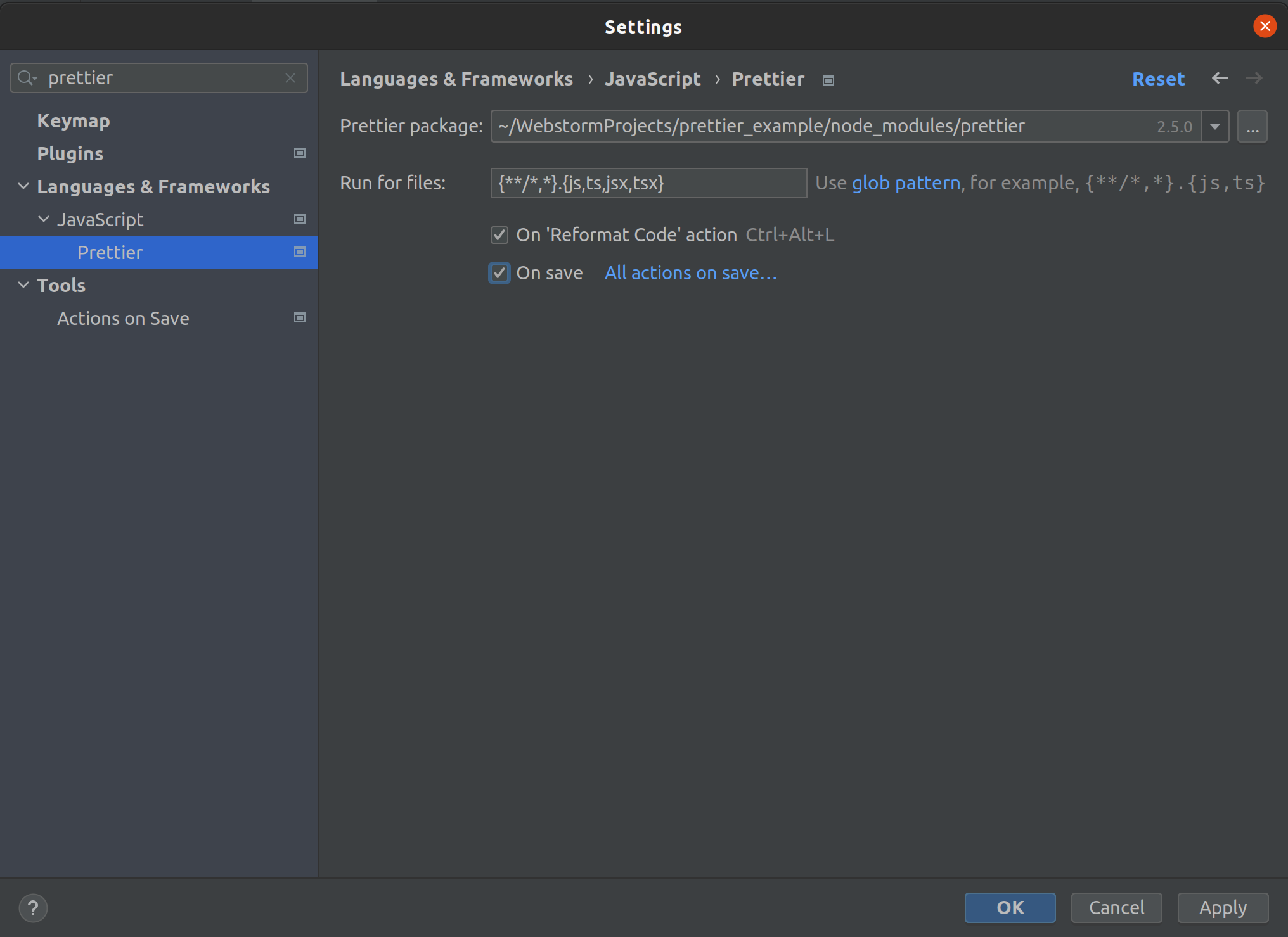
默认情况下,WebStorm 会将格式应用于你在项目中编辑的所有 .js、.ts、.jsx 和 .tsx 文件。要将格式应用于其他文件类型,或将格式限制为仅位于特定目录中的文件,你可以使用 通配符模式 自定义默认配置。
¥By default, WebStorm will apply formatting to all .js, .ts, .jsx, and .tsx files that you’ve edited in your project. To apply the formatting to other file types, or to limit formatting to files located only in specific directories, you can customize the default configuration by using glob patterns.
有关详细信息,请参阅 WebStorm 联机帮助。
¥For more information, see WebStorm online help.